- First, download the most recent version of Htm5Asp Controls.
- In your ASP project, make a reference to the Html5Asp.dll.
- Depending on your personal preference, you can register the TagPrefix on each individual web page, or simply add it once to your web.config
file.
Add Html5Asp Controls to your toolbox
- Right-click the toolbox and Add a tab named Html5Asp for easy reference.
- Right-Click in the desired Toolbox tab and click Choose Items

- Browse to the folder where you installed the Html5Asp.dll
- Click Namespace to sort the controls. Select the Html5Asp controls you want to add by checking the boxes.
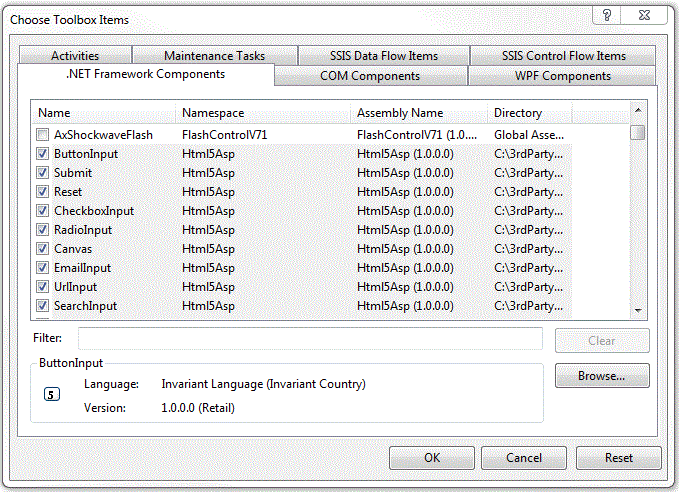
- Click OK
- Enjoy easy access to the controls!
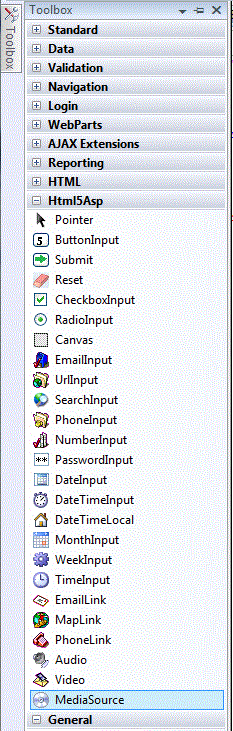
Set video MimeTypes on IIS
- In IIS Manager, click on the web site node you want to add file types. Double-click Mime Types
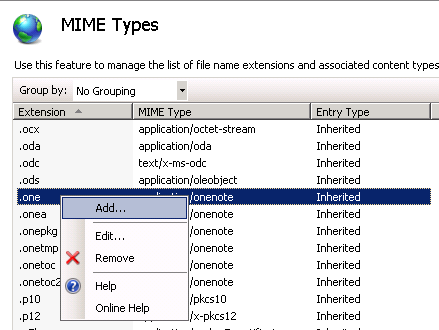
- Add the Mime Types you wish to play
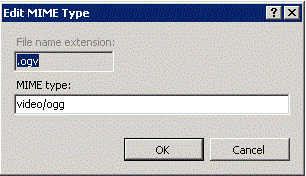
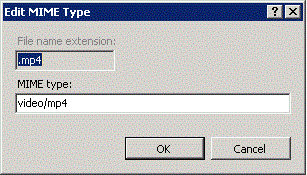
Highlight errors with CSS :invalid pseudoclass
|